The purpose of this article is to explain how to add steps to a document review process.
Once you finished creating a document review process, you will need to add steps where multiple reviews of documents take place at the same time.
- Navigate to the Documents module
- Click the Configure Reviews tab
- Click the Advanced Configuration icon
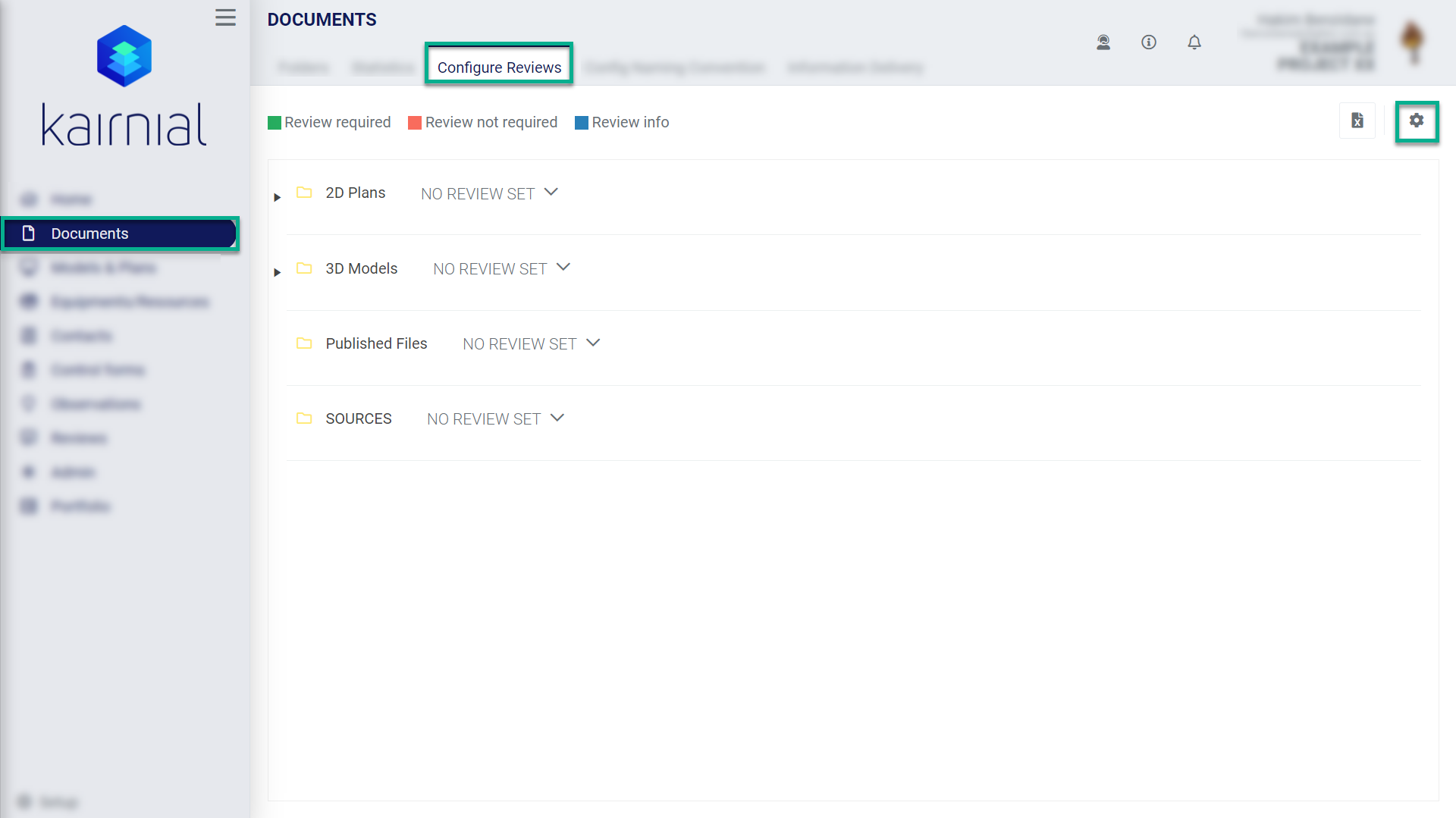
- Select the review process in the dropdown menu
- Click the + icon to add a step
- Enter a step name
- Enter a timeframe (days) to complete this step
- Add a status (a colour, a status, and if required, a description)
- Activate or not the 2 following options:
- Mandatory comment
- Reminder
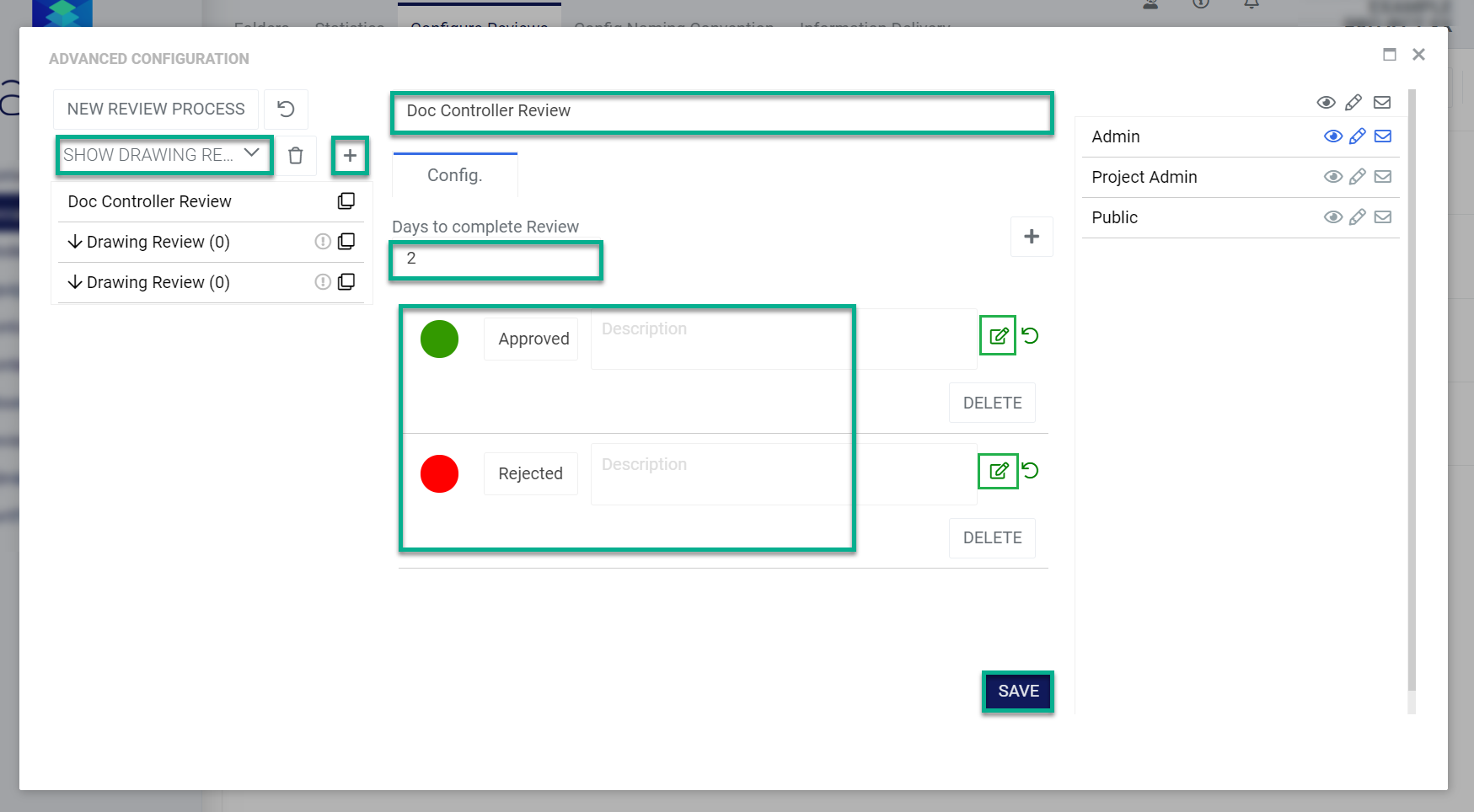
- Existing Roles and Groups for your project will be displayed. Select the permissions for each role
The available options are:
No permission
(all icons are greyed out)

View only
(the eye icon is NOT greyed out)

View only & receive notifications by email
(the eye and mail icon are NOT greyed out)

Edit
(the eye and pen icons are NOT greyed out)
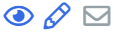
Edit & receive notifications by email
(all icons are NOT greyed out)
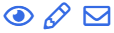
- Click Save upon completion
- Repeat the 'Add a status' process as many times as required
- You can reorder the review steps if required by using the move up/down arrows
- Once finished, close the window, and in the Configure Reviews section, apply the document review process template against the corresponding folder(s)
Next Step